
How To Change a Certificate
To begin, search for the certificate by placing your mouse on the Shipments menu on the top menu bar and select Query/List
If you are unsure on how to do so please refer to the text lesson on how to create a certificate.

To change a certificate, scroll to the end of the certificate and click on change.
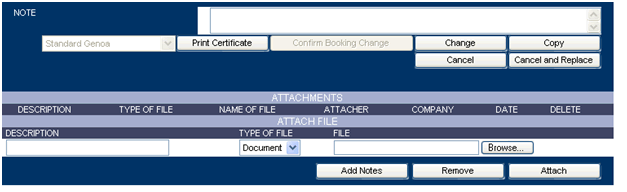
After the screen has refreshed the fields will unlock and you can make changes to the information on the certificate.
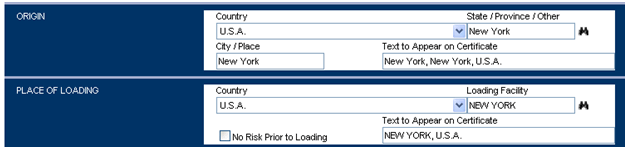
Once you have modified the appropriate field, scroll to the bottom of the page and click on confirm booking change
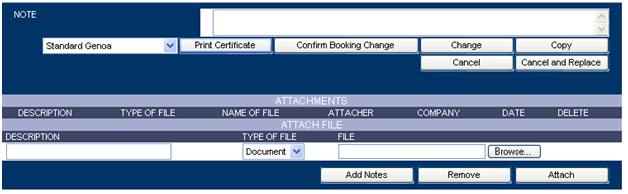
A message appearing at the top of the screen will confirm your changes have been accepted. You may also verify this by scrolling down to the modified fields and view the changes.
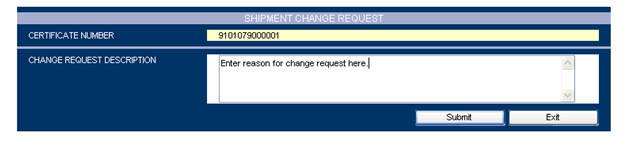
Please note that depending on the field that is changed, your certificate could go into referral for your insurance representative to approve. To learn more about referrals, please see the learning centre video "what is a referral"
If after selecting change, you see a "Shipment Change Request" box, fill in the desired changes for that certificate in the "Change Request Description" text box.
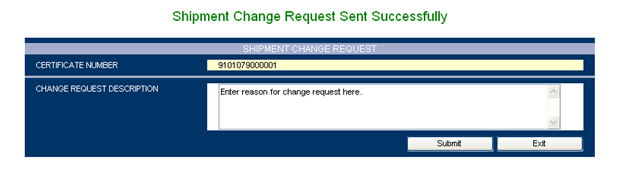
After filling out the request, select Submit to send the request to your insurance representative for approval and implementation. Should you change your mind, simply click Exit to cancel the request.
A message appearing at the top of the screen will confirm your shipment change request.

Once the request has been submitted, the status of your certificate will be "Pending Change Due To Cancellation/Change Request" until the changes have been made by your Insurance Representative. Once the changes have been made you will get a confirmation via email.

How To Cancel a Certificate
To cancel a certificate, scroll to the bottom of the certificate and click on Cancel

After the screen has refreshed, a new section will appear labeled cancelation request.
Fill in the field labeled 'Reason For Cancellation'. If for any reason you change your mind prior to confirming simply click 'Reject Cancellation'.
After the cancellation request has been entered select confirm cancellation.

A message appearing at the top of the screen will confirm you're the cancellation.

If you receive a message indicating "Your Request To Cancel The Shipment Has Been Sent. Please Contact Your Insurance Representative for More Information" after selecting Confirm Cancellation from the Cancellation Request section, this means that the cancellation request has been sent to your Insurance Representative for approval.
